Honda Fit: Calculating the Route
This section describes how to calculate your route.
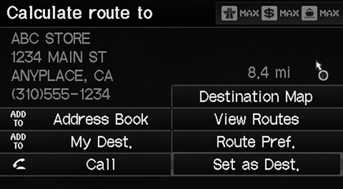
1. Select Set as Dest.
► The system calculates and displays the route line on the map screen.
The following items are available:
• Route Pref.: Changes the route preferences (calculating method).
• View Routes: Displays three different routes.
• Destination Map: Displays a map of the destination.

2. Follow the route guidance to your destination.
► The system provides you with pop-up messages if your route passes through unverified areas, avoid areas, or areas with traffic restrictions.
The current route preferences are displayed as icons on the top right of the Calculate Route screen. The straight line distance (as the crow flies, not driving distance) and direction to the destination are shown.
You cannot use voice commands while the system is calculating the route.
Add to Address Book
You can add the destination address to the address book.
Add to My Dest.
You can add the address to the destination list.
Call
You can place a telephone call to the destination phone number.
See also:
Gauge Control Module Replacement
NOTE: Before replacing the gauge control module,
retrieve the ODO value and the maintenance minder information from
the gauge control module with the HDS.
Remove the instrument panel.
...
Throttle Body Removal/Installation
caution
Do not insert your fingers into the installed throttle body when you
turn the ignition switch to ON (II) or while the ignition switch is in
ON (II). If you d ...
Taking a Detour
DEST button (when en route)
►Detour
Calculate a detour route manually. The system attempts to calculate a new
route by
avoiding the next 5 miles (while on a freeway) or 1 mile (while on a ...
