Honda Fit: Selecting Disc Mode
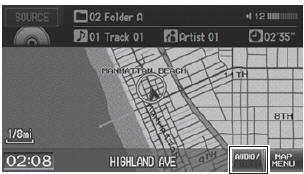
1. Press the CD/AUX button.
2. Insert a disc into the disc slot.
► The disc automatically begins playing.
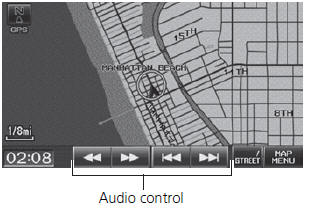
3. Select AUDIO/STREET until AUDIO is highlighted in blue.
► The audio information is displayed at the bottom of the screen.
4. Select  or
or
 to select a track.
to select a track.
► You can also select a track using
the SEEK/SKIP button.
► The track number and elapsed time are displayed on the display. Text information stored on M/WMA/AAC discs is also displayed.
 “Display audio screen”
“Display audio screen”
You can control the disc using voice commands.
A visual guide helps you operate the audio system.
In some cases, the name of the artist, album, or track may not appear correctly.
Do not use discs with adhesive labels. The label can cause the disc to jam in the unit.
WMA tracks protected by digital rights management (DRM) cannot be played. The audio system displays Unplayable File, then skips to the next track.
If there is a problem, you may see an error message on the display.
If you eject the disc but do not remove it from the slot, the system reloads the disc automatically after several seconds.
See also:
EPS Motor Removal and Installation
NOTE: Do not allow dust, dirt, or other foreign materials to enter the
steering gearbox.
Removal
Remove the steering gearbox.
Remove the EPS motor 3P connector (A) and the EPS ...
Letters
...
Playing an iPod®
■Connecting an iPod®
1. Unclip the USB connector in the center console and loosen the adapter
cable.
2. Install the iPod® dock connector to the USB connector.
• Do not use an extensio ...
