Honda Fit: Pairing from Phone Setup
 PHONE button
PHONE button
► Phone Setup
Use the Phone setup screen to pair an additional Bluetooth-compatible phone if a phone has been previously paired to the system.
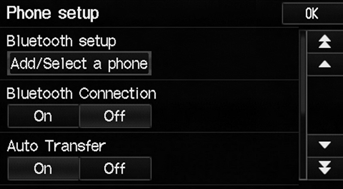
1. Select Add/Select a Phone under Bluetooth setup.
2. Select Search.
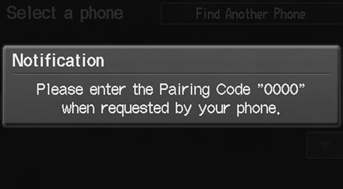
3. Put your cell phone in “Discovery” or “Search” mode.
4. Select OK.
► The system begins to search for your phone.
5. Select your phone in the list.
► Select Find Another Phone if your phone is not found.
► Refer to your phone manual for instructions on searching for a Bluetooth® device.
6. Enter the 4-digit pairing code on your phone when prompted to complete the pairing process.
You can control the HFL system using voice commands.
If a prompt appears asking to connect to a phone, select No and proceed with step 1.
See also:
Fuel Pump/Fuel Gauge Sending Unit Replacement
Remove the fuel tank unit.
Remove the fuel level sensor (fuel sending unit) (A) from the fuel tank
unit (B).
Check these items before installing the fuel tank ...
Opening the Hood
1. Park the vehicle on a level surface, and set
the parking brake.
2. Pull the hood release handle under the
lower left corner of the dashboard.
► The hood will pop up slightly.
3. Push ...
Mainshaft Assembly Clearance Inspection (M/T)
NOTE: If replacement is required, always replace the synchro sleeve and the
synchro hub as a set.
Support the bearing inner race with an appropriate size socket (A), and
push down on the m ...
