Honda Fit: Audio Screen Control
 AUDIO button (in USB mode)
AUDIO button (in USB mode)
Control the audio screen through the navigation system.
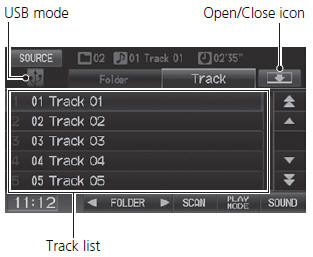
Select a track.
Select the Folder tab to display the folder list.
The following items are available:
• FOLDER
: Select  or
or
 to select a folder.
to select a folder.
• SCAN
:
 Scan Track
Scan Track
: Scans all tracks
in the current folder in the order they were
stored and plays a 10-second sample. Select Stop to stop scanning and play the
current selection.
 Scan Folder
Scan Folder
: Scans the first
track in each folder on the USB flash drive and
plays a 10-second sample. Select Stop to stop scanning and play the current
selection.
• PLAY MODE:
 Random All: Plays all tracks on the
Random All: Plays all tracks on the
USB flash drive in random order.
 Random in Folder: Plays all tracks
Random in Folder: Plays all tracks
in the current folder in random order.
 Repeat 1 Track: Repeats the current
Repeat 1 Track: Repeats the current
track.
 Repeat 1 Folder: Repeats all tracks
Repeat 1 Folder: Repeats all tracks
in the current folder.
• SOUND
: Displays the sound preferences screen.
• SOURCE
: Changes the source mode.
• Open/Close icon:
Displays/hides the detail information.
To stop repeat- or random-play, select the current play mode button again.
See also:
Edit Avoid Area
INFO button
► Setup ►Other
►Routing & Guidance►Edit Avoid Area
“Edit”
Specify up to five areas to avoid (e.g., road construction, closures), if
possible, when
t ...
Command Help
For “Command Help” menu items, all voice
commands that are available for that
system are listed.
Select Read to hear the commands in the
list read aloud.
Voice Commands ...
Rear Door Pad Replacement
'11-13 models
NOTE:
Put on gloves to protect your hands.
Take care not to scratch the door.
Remove the door panel.
Disconnect the power door lock actuato ...
