Honda Fit: Selecting a Destination on the Map
Select a new destination when en route by selecting a location on the map.

1. Scroll the map to position the cursor over your desired destination, adjusting the map scale as necessary. Press the ENTER button.
► If the address displayed is not the desired location, press the CANCEL/BACK button and repeat the procedure.

2. Press the ENTER button again.
3. Select a place.
4. Select Set as Dest.
If there is more than one icon or street under the map cursor, you are prompted to select the item from a list.
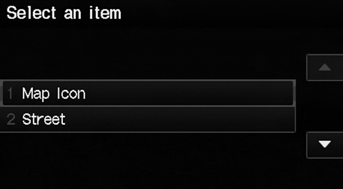
• Select an item.
• If you select Map Icon, select a place.
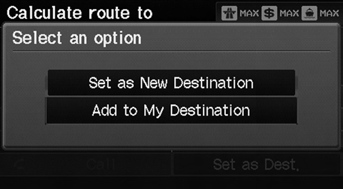
5. Select an option.
► The route is automatically recalculated and displayed on the map screen.
The following options are available:
• Set as New Destination
: Sets the location as your new destination.
• Add to My Destination
: Sets the location as a new waypoint.
See also:
Intake Manifold Chamber Removal and Installation
Exploded View
Removal
Remove the under-cowl panel.
Remove the air cleaner.
Disconnect the engine wire harness connectors, and remove the wire
harness c ...
Transmission Range Switch Replacement (A/T)
Raise the vehicle on a lift, or apply the parking brake, block the rear
wheels, and raise the front of the vehicle. Make sure it is securely
supported.
Shift to N.
...
A/T Countershaft Reverse Selector Hub Installation (A/T)
Special Tools Required
Driver Handle, 40 mm I.D. 07746-0030100
Install 1st gear, 2nd gear, 3rd gear, the 33.2 x 40 x 26 mm
collar, the 29 mm cotters, and the 33 x ...
