Honda Fit: Showing Icons on the Map
 MAP MENU (on map)
MAP MENU (on map)
►Show icon on Map
The icon bar along the bottom of the screen allows you to select the icons that are displayed on the map.
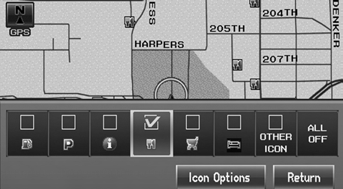
Select an icon in the icon bar.
► Selecting toggles the icon display on or off.
► Repeat the procedure as necessary.
The following options are available:
• Icon check boxes: Displays or hides the landmark icons.
• ALL OFF: Hides all icons.
• Icon Options: Fine-tunes the icon display.
You can display or hide the icons using voice
commands on the map screen (e.g., say 
“Display hospital”).
Fine-tuning the Icons
 MAP MENU (on map)
MAP MENU (on map)
►Show icon on Map ►Icon Options
Icons in some categories can be fine-tuned to display or hide.
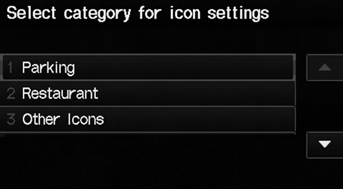
1. Select an icon category from the list (e.g., Other Icons).
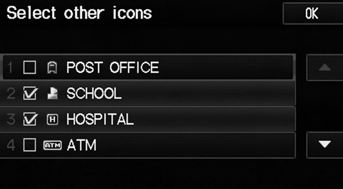
2. Select the icons to display on the map.
► Selecting toggles the icon display on or off.
► Repeat the procedure as necessary.
3. Select OK.
To display the “Other Icons,” be sure to turn on OTHER ICON in the icon bar.
See also:
Hood Opener Cable Replacement
NOTE:
Put on gloves to protect your hands.
Take care not to scratch the body or its related parts.
Remove these items:
Front grille cover
Front ...
Manual Transmission
The manual transmission is synchronized in all forward gears for smooth operation.
It has a lockout so you cannot shift directly from fifth to reverse. When shifting
up or down, make sure you pu ...
Entering the Security Code
Find the navigation system’s security code
and serial number label in your Owner’s
Manual kit. Do not store the label in your
vehicle. If you lose the label, you must first
retrieve the serial ...
