Honda Fit: Displaying the Map Menu
Use the Map Menu to control the icons displayed on the screen. You can also use the Map Menu to find locations or to cancel the route.
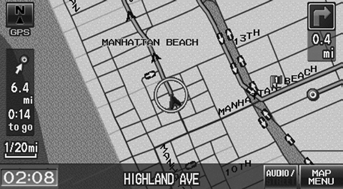
1. On the map screen, select MAP MENU (if displayed).
► The Map Menu is displayed on the map screen.
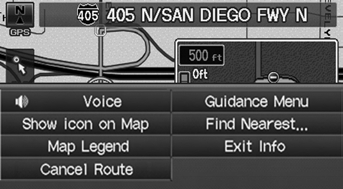
2. Select an item.
The following items are available:
• Cancel Route: Cancels your current route.
• Show icon on Map: Selects the icons to display on the map.
• Map Legend: Displays an overview of the map features.
If you scroll the map while en route, press the MAP/GUIDE (or CANCEL/BACK) button to return to the current position map screen, then select MAP MENU.
• Guidance Menu: Allows you to set or confirm the guidance points and freeway exits for your route.
• Find Nearest…: Allows you to find the nearest place/landmark (e.g., nearest gas station) by specifying a category. You can then add the location to the list of destinations, set as a waypoint, or set as your destination.
• Exit Info: Displays a list of the freeway exits.
See also:
Brake System Indicator
Brake System Indicator (Red)
The brake system indicator (red) normally comes on when you turn the ignition
switch to the ON (II) position, and as a reminder to check the parking brake. It
will ...
Emergency Towing
Call a professional towing service if you need to tow your vehicle.
■ Flat bed equipment
The operator loads your vehicle on the back of a truck.
This is the best way to transport your veh ...
Resuming Your Trip
Stop your vehicle en route (e.g., to rest, stop for gas, etc.), and then
continue on
your route.
If you did not complete your route, the Continue Trip screen is displayed when
you
restart you ...
