Honda Fit: Map Input
 DEST button
DEST button
►DEST Menu 2►Map Input
Use the joystick to manually select an icon or a location on the map screen as the destination.
You are prompted to define the map area to display.
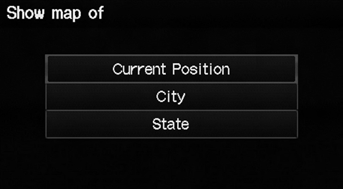
1. Select an item.
The following items are available:
• Current Position: Your current location is centered on the map.
• City: You are prompted to select the city.
• State: You are prompted to select the state.
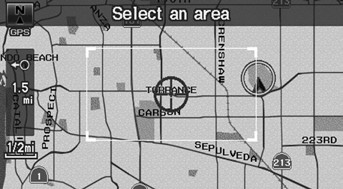
2. Scroll the map to position the cursor over your desired destination, adjusting the map scale as necessary. Press the ENTER button.
► If the address is not the desired location, scroll the map to another location and try again.

3. Press the ENTER button again to display the route calculation menu.
4. Select Set as Dest.
A yellow box (shown at scales above 1/4 mile) denotes the area that can be viewed when you press the ENTER button on the current map.
Information icons are displayed at scales from 1 mile to 1/4 mile. Place/landmark icons are displayed at 1/8 mile or less. Roads are displayed at 1/4 mile or less.
If you select multiple icons within the cursor radius, you are prompted to select one of the items from a list.
See also:
Calculating the Route
This section describes how to calculate your route.
1. Select Set as Dest.
► The system calculates and
displays the route line on the
map screen.
The following items are available:
• R ...
Obtaining Navigation Update Data
Honda is continually expanding the scope
of the navigation system. Navigation
system software upgrades may be made
available periodically, usually in the fall of
each year.
To purchase an updat ...
Sunvisor Removal/Installation
'9-10 models
Click here for an interactive version of this procedure.
NOTE:
Put on gloves to protect your hands.
Take care not to damage the sunvisor or the headliner.
...
