Honda Fit: Address
 DEST button
DEST button
► Address
Enter an address to use as the destination. The state or province you are currently in is displayed (e.g., California).
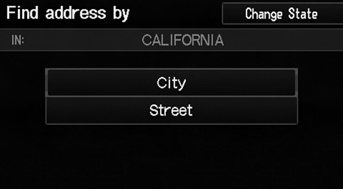
Select an item.
The following items are available:
• City: Selects your destination city.
• Street: Selects your destination street.
• Change State: Selects the state or province.
Selecting the State or Province
 DEST button
DEST button
► Address►Change State
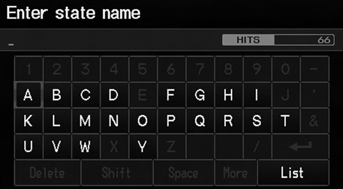
1. Enter a state name.
Select List to display a list of states.
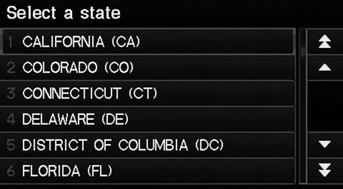
2. Select a state from the list.
Selecting a City
 DEST button
DEST button
► Address►City
The name of the city where you are currently located is displayed.
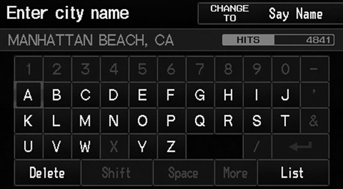
1. Enter the name of a different city, or select List for the current city.
► Select List to display a list of cities.
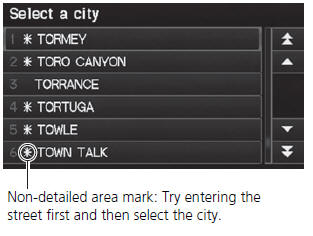
2. Select your destination city from the list.
► A list of matching hits is automatically displayed after you enter several letters, with the closest match at the top of the list.
► Next, you are prompted to enter a street name.
Vehicle position may not be displayed when:
• The automobile is traveling off-road.
• The vehicle position data cannot be updated.
Using Voice Command (English only)
Say  “City” on the Find address by
“City” on the Find address by
screen, and
the following screen is displayed:
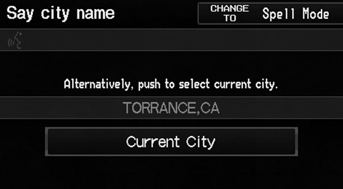
Say  “Current City” to select
“Current City” to select
your current
location, or say the name of a different city.
If your city is not listed, it may be part of a larger metropolitan area. Try entering the street first.
Selecting a Street
 DEST button
DEST button
► Address►Street
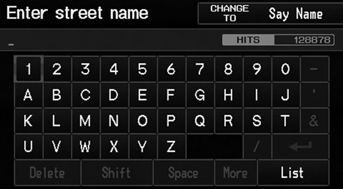
1. Enter the name of your destination street.
► Do not enter the street type (e.g., street, road, avenue) or direction (e.g., north, south, east, west).
► Select List to display a list of streets.
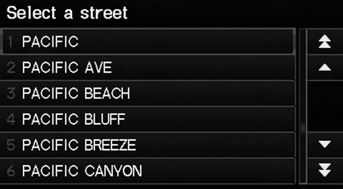
2. Select your destination street from the list.
► A list of matching hits is automatically displayed after you enter several letters, with the closest match at the top of the list.
When entering the names of major freeways, you can use the following abbreviations. For interstates, use an “I” (e.g., I-10). For U.S.
freeways, use “US” (e.g., US-18). For state freeways, use the two-character state designation (e.g., CA-101). For county roads, use the appropriate designation (e.g., G-2).
Using Voice Command (English only)
Say  “Street” on the Find address by
“Street” on the Find address by
screen,
and the following screen is displayed:
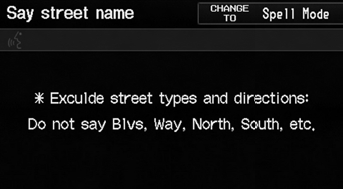
• Say the name of your destination street, and say the street number as a string of individual numbers.
• Set the route to your destination.
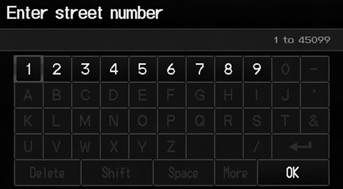
3. Enter the street number. Select OK.
► Only valid street numbers can be entered.
4. Set the route to your destination.
If you did not select a city first and there is more than one city with the specified street, a list of cities is displayed.
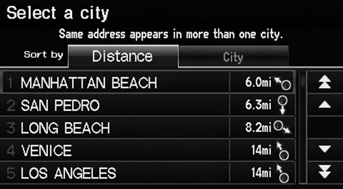
Select the desired city from the list.
See also:
Numbers
...
Update, Coverage, Map Errors
...
Changing Your Route
DEST button (when en route)
This section describes how to alter your route, add an interim “waypoint”
(pit stop),
choose a different destination, cancel your current destination, and continue ...
