Honda Fit: PIN Numbers
 INFO button
INFO button
► Setup
►Personal Information►PIN Number
Set a 4-digit PIN for protecting personal addresses and your home addresses. Once you set a PIN, you are prompted to enter it whenever you access a personal address or a home address.
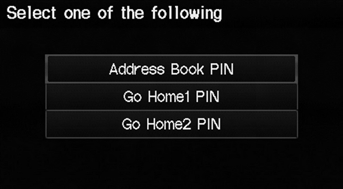
1. Select the PIN to create.
2. Select the user name (when selecting Address Book PIN).
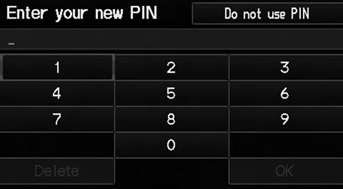
3. Enter a 4-digit PIN.
4. Re-enter the new PIN when prompted to confirm the number you just entered.
If you do not enter the same number both times, an “INCORRECT PIN” message is displayed. Enter your PIN again.
PIN
Personal Identification Number (PIN) is a password used to access some personal data.
PINs are optional. If you choose to use a PIN, keep a note of the number in a secure location. If you forget your PIN, your dealer will have to reset the navigation system and all of your stored information will be erased. The factory default is no PIN.
Go Home PIN
Go Home PINs are shared with User 1 and User 2. If either User 1 or User 2 sets a Go Home PIN, both of them need to enter the PIN when:
• selecting Go Home for a destination • selecting Home Address for editing
If you want to stop using a PIN, select Do not use PIN.
See also:
Connecting Rod and Crankshaft End Play Inspection
Remove the oil pump.
Measure the connecting rod end play with a feeler gauge (A) between the
connecting rod (B) and the crankshaft (C).
Connecting Rod End Play
...
Hood Adjustment
NOTE:
Put on gloves to protect your hands.
Take care not to scratch the hood, the body, or other related parts.
Remove the cowl cover.
Slightly loosen each bo ...
Installation
Install the damper rubber mount (A) onto the damper unit. Position the
damper assembly (B) between the body and the axle beam.
NOTE: Be careful not to damage the body.
...
