Honda Fit: Color
 INFO button
INFO button
► Setup ►Other
►Color
Choose the color of the navigation map and system menus.
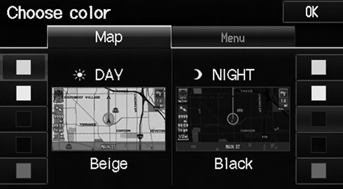
Select an item.
The following items are available: • Map
: Sets the color of the map screen.
• Menu
: Sets the color of the menu screens.
Map Color
 INFO button
INFO button
► Setup ►Other
►Color►Map
Set separate map colors for Day and Night modes.
Select
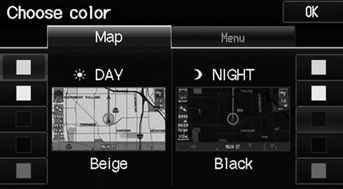
Select a color for the map screen.
For Day mode
Set to White (factory default is Beige) to obtain the best daytime display contrast.
For Night mode
Set to Black (factory default) to obtain the best nighttime display contrast.
Menu Color
 INFO button
INFO button
► Setup ►Other
►Color►Menu
Set separate menu colors for Day and Night modes.
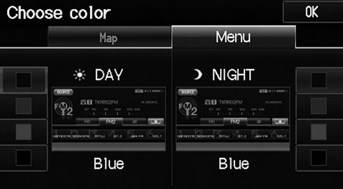
Select a color for the menu screens.
For Day mode
Set to Black (factory default is Blue) to obtain the best daytime display contrast.
For Night mode
Set to Black (factory default is Blue) to obtain the best nighttime display contrast.
Switching Display Mode Manually
Set the screen brightness separately for Day and Night modes. Press the

(Display mode) button to cycle through the display modes (Day to Night to Off).
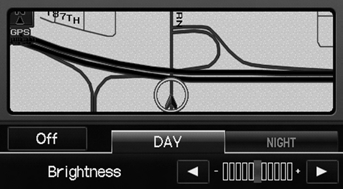
1. Press the  button.
button.
► The Brightness bar is displayed
for a few seconds.
2. Press the  button again.
button again.
► Repeat the procedure to switch
the display modes.
► Select  or
or
 to adjust the
to adjust the
brightness.
A visual guide helps you see the difference between Day and Night modes.
Recommended Settings
• Select mid-range for the dash illumination.
• Select White for the map Day display and Black for the map Night display.
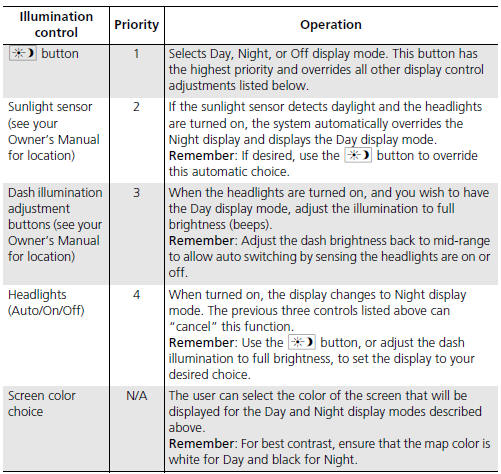
See also:
USB Commands
USB play
USB play track # (#: 1 to 30)
USB skip forward
USB skip back
USB track random*
USB track repeat*
USB track scan*
USB folder up
USB folder down
USB folder random*
USB folder repeat*
...
Rear Stabilizer Bushing Replacement
Raise and support the vehicle.
Remove the stabilizer bushing (A) from the axle beam.
@font-face{font-family:
"Honda_SymbolMarkeng";src:url(/st ...
Your Vehicle’s Safety Fe
The following checklist will help you take an active role in protecting
yourself and
your passengers.
Your vehicle is equipped with many features that
work together to help protect you and your ...
