Honda Fit: Selecting Bluetooth® Audio Mode
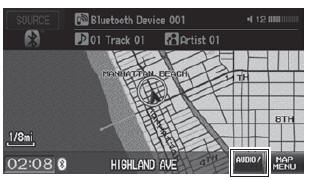
1. Make sure that your phone is on, paired, and linked to HFL.
2. Press the CD/AUX button until you get to Bluetooth® Audio mode.
► A Bluetooth® message and icon are displayed on the display and screen.
3. Select AUDIO/STREET until AUDIO is highlighted in blue.
► The audio information is displayed at the bottom of the screen.
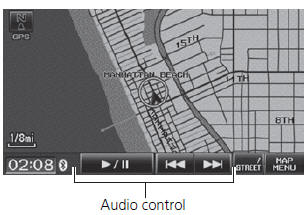
4. Select  or
or
 to select a track.
to select a track.
5. If necessary, follow the cell phone
operating instructions for playing
audio tracks.
Check the following if the phone is not recognized: • Another HFL-compatible phone, which is not compatible for Bluetooth® Audio, is already connected.
See also:
Maintenance MinderTM
If the engine oil life is less than 15%, you will see the Maintenance Minder
messages
appear on the information display every time you turn the ignition switch to ON
.
The messages notify you w ...
Countershaft Disassembly (M/T)
NOTE: Refer to the Exploded View in the countershaft reassembly, as needed,
when removing components pressed onto the countershaft.
Securely clamp the countershaft assembly in a bench vise wi ...
Tool Maintenance
Follow these instructions to keep the ATF cooler cleaner working properly:
Replace the two magnetic nonbypass spin-on filters after every 20 hours
of use, based on the hour meter, or when yo ...
