Honda Fit: Selecting iPod® Mode
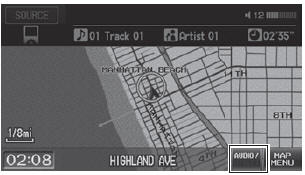
1. Connect the iPod® to the USB adapter cable in the center console.
2. Press the CD/AUX button until you get to iPod® mode.
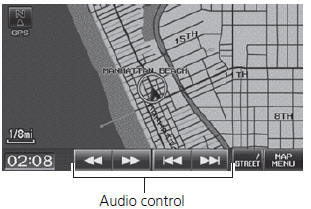
3. Select AUDIO/STREET until AUDIO is highlighted in blue.
► The audio information is displayed at the bottom of the screen.
4. Select  or
or
 to select a track.
to select a track.
► You can also select a track using
the SEEK/SKIP button.
► The current track number and total number of tracks are displayed.
 “Display audio screen”
“Display audio screen”
You can control the iPod® using voice
commands.
A visual guide helps you operate the audio system.
In some cases, the name of the artist, album, or track may not appear correctly.
Available operating functions vary on models or versions. Some functions may not be available on the vehicle’s audio system.
If there is a problem, you may see an error message on the display.
See also:
Break-in Period
Help assure your vehicle’s future reliability and performance by paying extra
attention to how you drive during the first 600 miles (1,000 km).
During this period:
• Avoid full-throttle starts ...
Remote Transmitter Care
Replacing the Battery
If the indicator does not come on when the button is pressed, replace the
battery.
Battery type: CR1616
1. Unscrew the cover with a small Phillipshead
screwdriver.
υ ...
EPS Motor Removal and Installation
NOTE: Do not allow dust, dirt, or other foreign materials to enter the
steering gearbox.
Removal
Remove the steering gearbox.
Remove the EPS motor 3P connector (A) and the EPS ...
