Honda Fit: Adding Waypoints
Add up to four waypoints (pit stops) along the route to your destination.
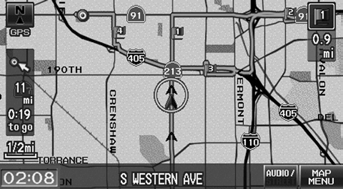
Waypoints allow you to stop for gas or food, for example, and then continue on to your destination.
Press the MAP/GUIDE button to return to the map screen without adding a waypoint at any time.
The search corridor used for adding waypoints can be adjusted.
You can delete waypoints or edit the order of waypoints in the destination list.
Adding Waypoints from the Route Menu
 DEST button (when en route)
DEST button (when en route)
►Waypoint
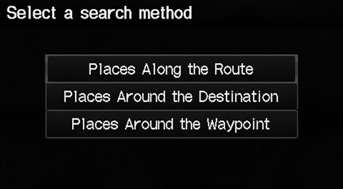
1. Select a search method to add a waypoint.
The following items are available:
• Places Along the Route:
Searches within a “corridor” on either side of the route.
• Places Around the Destination:
Searches in a spiral pattern around the destination.
• Places Around the Waypoint:
Searches in a spiral pattern around the location you select.
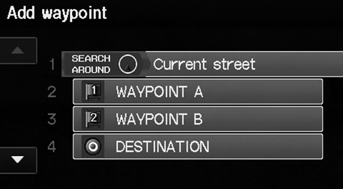
2. Select the location when you select Places Around the Waypoint.
Search method
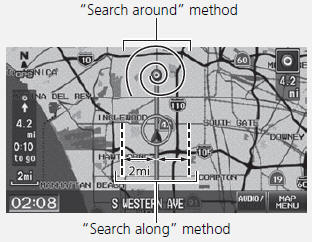
The search corridor used for adding waypoints can be adjusted.
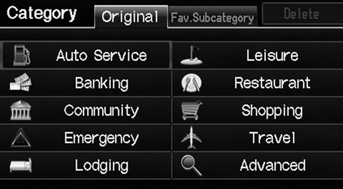
3. Select a waypoint category (e.g., Auto Service).
4. Select a waypoint subcategory (e.g., GAS STATION).
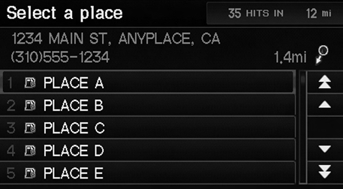
5. Select a place.
► The waypoint is added to the destination list.
► The route is automatically recalculated and displayed on the map screen.
Adding Waypoints from the Calculate Route Screen
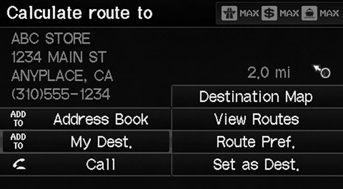
1. Select a new address or location.
2. Select ADD TO My Dest.
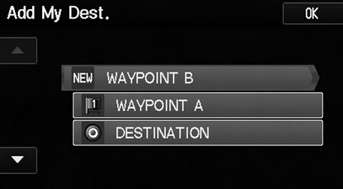
3. Select  or
or
 to select a location
to select a location
in the destination list. Select OK.
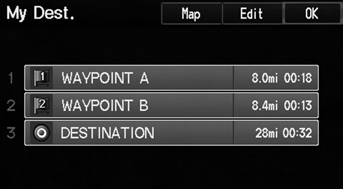
4. Select OK.
► The route is automatically recalculated and displayed on the map screen.
See also:
Clutch Clearance Inspection (A/T)
Special Tools Required
Clutch Compressor Attachment 07ZAE-PRP0100
Inspect the clutch piston, the discs, the plates, and the end-plate for
wear and damage, and inspect the clutch wav ...
Intake Manifold Chamber Removal and Installation
Exploded View
Removal
Remove the under-cowl panel.
Remove the air cleaner.
Disconnect the engine wire harness connectors, and remove the wire
harness c ...
Key Types and Functions
This vehicle comes with the following keys:
All of the keys have an immobilizer system. The
immobilizer system helps to protect against vehicle
theft.
The keys contain precision electronics.
Ad ...
