Honda Fit: Place Name
 DEST button
DEST button
► Place Name
Enter the name of a place (e.g., business, hotel, restaurant) stored in the map database to use as the destination.
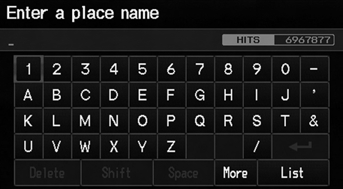
1. Enter a place name.
2. Select List to display a list of matching hits.
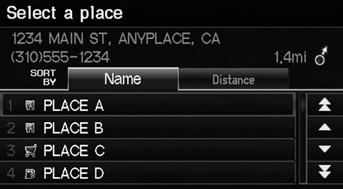
3. Select a place name from the list.
► If the place name is in multiple categories, the categories are displayed when you select it.
4. Set the route to your destination.
This option is convenient if you know the exact name of a place.
Select More to enter symbols and accented letters, select Space to enter a space character, or select Delete to remove the last character.
Once a name is entered and selected, select SORT BY Name or SORT BY Distance.
Matching letters are in yellow.
Place Name in Multiple Categories
If the place name is in multiple categories in the map database, the following screen is displayed.
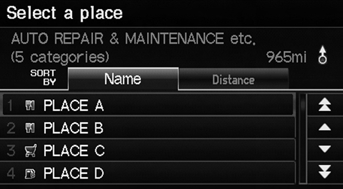
1. Select a place name.
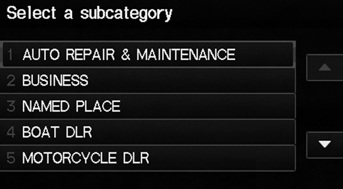
2. Select a subcategory.
3. Set the route to your destination.
Select SORT BY Name or SORT BY Distance.
Matching letters are in yellow.
See also:
Vehicle Storage
If you need to park your vehicle for an extended period (more than 1 month),
there are several things you should do to prepare it for storage.
Proper preparation helps prevent deterioration and mak ...
Vehicle Identification Number (VIN)
Your vehicle has a 17-digit vehicle identification number (VIN) used to
register your
vehicle for warranty purposes, and for licensing and insuring your vehicle. See
the
image below for the VIN ...
Fuel and Emissions System Description - Electronic Throttle Control System
Electronic Throttle Control System
The throttle is electronically controlled by the electronic throttle
control system (ETCS). Refer to the system diagram to see a functional
layout of the ...
