Honda Fit: PIN Numbers
 INFO button
INFO button
► Setup
►Personal Information►PIN Number
Set a 4-digit PIN for protecting personal addresses and your home addresses. Once you set a PIN, you are prompted to enter it whenever you access a personal address or a home address.
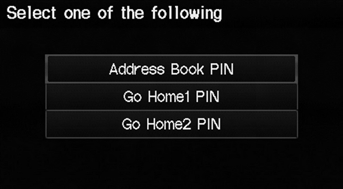
1. Select the PIN to create.
2. Select the user name (when selecting Address Book PIN).
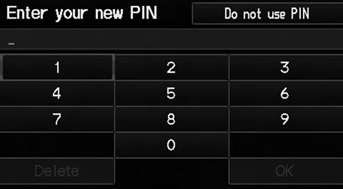
3. Enter a 4-digit PIN.
4. Re-enter the new PIN when prompted to confirm the number you just entered.
If you do not enter the same number both times, an “INCORRECT PIN” message is displayed. Enter your PIN again.
PIN
Personal Identification Number (PIN) is a password used to access some personal data.
PINs are optional. If you choose to use a PIN, keep a note of the number in a secure location. If you forget your PIN, your dealer will have to reset the navigation system and all of your stored information will be erased. The factory default is no PIN.
Go Home PIN
Go Home PINs are shared with User 1 and User 2. If either User 1 or User 2 sets a Go Home PIN, both of them need to enter the PIN when:
• selecting Go Home for a destination • selecting Home Address for editing
If you want to stop using a PIN, select Do not use PIN.
See also:
Without navigation
@font-face{font-family:
"Honda_SymbolMarkeng";src:url(/statics/ho_prod_2/txt/Honda_SymbolMark_enu3.txt);}@font-face{ ...
Daytime Running Lights
The high beam headlights come on slightly dimmer than normal when the
following
conditions have been met:
• The ignition switch is in ON .
• The headlight switch is off, or in .
• The park ...
Shift Cable Adjustment (A/T)
Remove the center console.
Shift the transmission to N.
Remove the nut securing the shift cable end.
Rotate the socket holder (A) on the shift cable ( ...
