Honda Fit: Playing a Disc
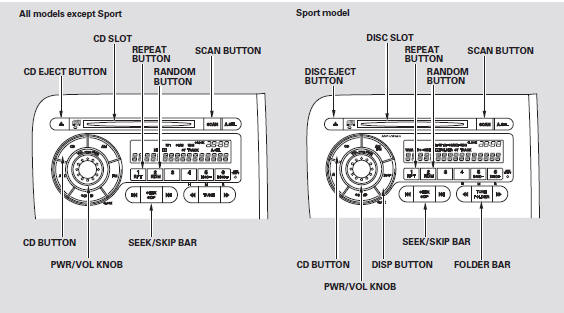
To Play a CD
All models except Sp To load or play CDs, the ignition switch must be in the ACCESSORY (I) or the ON(II) position.
You operate the CD player with the same controls used for the radio. To select the CD player, press the CD button. The number of the track playing is shown in the display. The system will continuously play a CD until you change modes.
Insert a CD about halfway into the CD slot. The drive will pull the CD in the rest of the way and begin to play it. When the system reaches the end of the disc, it will return to the beginning and play the disc again.
You cannot load and play 3-inch (8-cm) discs in this system.
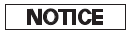
Do not use discs with adhesive labels.
The label can curl up and cause the disc to jam in the unit.
To play the radio when a CD is playing, press the AM or FM button.
Press the CD button again to switch back to the CD player.
If you turn the system off while a CD is playing, either with the PWR/VOL knob or by turning off the ignition switch, the disc will stay in the drive.
When you turn the system back on, the CD will begin playing where it left off.
To Change or Select Tracks SKIP -
Each time you press and release the
 side of the SKIP bar, the player skips
side of the SKIP bar, the player skips
forward to the beginning of the next track. Press and release the
 side, to skip backward to the beginning
side, to skip backward to the beginning
of the current track. Press it again to skip to the beginning of the previous track.
To move rapidly within a track, press and hold the
 or
or
 side.
side.
SEEK -
To move rapidly within a track, press and hold the SEEK/ SKIP bar.
Press and hold  to move forward. Press
to move forward. Press
and hold  to move backward. Release
to move backward. Release
the bar when the system reaches the point you want.
REPEAT -
To continuously replay a track, press and release the RPT button. You will see RPT in the display. Press it again to turn it off.
RANDOM -
This feature plays the tracks in random order. To activate random play, press and release the RDM button. You will see RDM in the display. Press it again to return to normal play.
SCAN -
The scan function samples all the tracks on the disc in the order they are recorded on the CD. To activate it, press the SCAN button.
You will see SCAN in the display.
You will get a 10 second sampling of each track on the CD. Press the SCAN button again to get out of the system and play the last track sampled.
To Stop Playing a CD
Press the eject button ( ) to remove
) to remove
the CD. If you eject the CD, but do not remove it from the slot, the system will
automatically reload the CD after 10 seconds and put it in pause mode. To begin
playing, press the CD button.
Press the AM or FM button to switch to the radio while a CD is playing. To play the CD, press the CD button.
If you turn the system off while a disc is playing, either with the PWR/ VOL knob or by turning off the ignition switch, the disc will stay in the drive.When you turn the system back on, the disc will begin playing where it left off.
To Play a Disc
On Sport model
To load or play discs, the ignition switch must be in the ACCESSORY (I) or ON
(II) position.
You operate the disc player with the same controls used for the radio. To select the disc player, press the CD button. You will see ‘‘CD’’ in the display. The number of the track playing is shown in the display. The system will continuously play a disc until you change modes.
The disc player can also play CD-Rs and CD-RWs compressed in CDTEXT, MP3, andWMA formats.
When playing a disc in MP3 or WMA, you will see ‘‘MP3’’ or ‘‘WMA’’ in the display. You can see up to 99 folders, and select up to 255 tracks/files.
NOTE:
If a file on an MP3 or WMA disc is protected by digital rights management (DRM),
the audio unit displays FORMAT, and then skips to the next file.
Video CDs and DVDs will not work in this unit.
The specifications of the compatible MP3 file are:
Sampling frequency: 32/44.1/48 kHz (MPEG1), 24, 22.05, 16 kHz
(MPEG2)
Bit rate: 32/40/48/56/64/80/96/ 112/128/160/192/224/256/320 kbps (MPEG1), 8/16/24/32/40/48/56/
64/80/96/112/128/160 kbps
(MPEG2)
Compatible with variable bit rate and multi-session.
Maximum layers
(including ROOT): 8 layers
The specifications of the compatible WMA file are: Sampling frequency: 32/44.1/48 kHz Bit rate: 48/64/80/96/128/160/192 kbps Compatible with variable bit rate and multi-session.
Maximum layers (including ROOT): 8 layers
To Load a Disc
Insert the disc about halfway into the disc slot. The drive will pull the disc in the rest of the way and begin to play it. When the system reaches the end of the disc, it will return to the beginning and play the disc again.
You cannot load and play 3-inch (8-cm) discs in this system.
To play the AM/FMradio when a disc is playing, press the AM/FM button. Press the CD button again to switch back to the disc player.
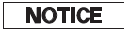
Do not use discs with adhesive labels.
The label can curl up and cause the disc to jam in the unit.
Name Display Function
Each time you press the DISP button while playing a CD-TEXT, the display mode changes from album name, to track name, to artist name, and then to normal display. When playing a disc in MP3/WMA, the display mode changes from folder name, to file name, to artist tag, to album tag, to track tag, and then to normal display.
If the title is too long, it will not show all at once. Press and hold the DISP button, and the rest of the title will show in the display.
You will also see the album/track name (CD-TEXT), or the folder/file name (MP3/WMA)
under these conditions:
• When you insert a disc, and the system begins to play.
• Each time a new track, file, or folder plays, other than in normal display mode.
To Change or Select Tracks/Files
You can use the SEEK/SKIP bar while a disc is playing to select passages and change tracks (files in MP3/WMA mode).
In MP3/WMA mode, use the FOLDER bar to select folders in the disc, and use the SEEK/SKIP bar to change files.
SEEK/SKIP -
Each time you press and release the
 side, the player skips forward to the
side, the player skips forward to the
beginning of the next track (files in MP3/WMA mode). Press and release the
 side to skip backward to the beginning
side to skip backward to the beginning
of the current track. Press it again to skip to the beginning of the previous track.
To move rapidly within a track, press and hold the
 or
or
 side of the SEEK/SKIP bar.
side of the SEEK/SKIP bar.
In MP3/WMA mode
FOLDER SELECTION -
To select a different folder, press the left or right side of the FOLDER bar.
Press the  side to skip to the next
side to skip to the next
folder, and the  side to move to the
side to move to the
beginning of the current folder. Press it again to skip to the previous folder.
REPEAT (TRACK/FILE REPEAT) -
To continuously replay a track (file in MP3/WMA mode), press and release the RPT button.
You will see RPT in the display.
Press and hold the RPT button to turn it off.
In MP3/WMA mode
FOLDER-REPEAT -
This feature, when activated, replays all the files on the selected folder in the order they are compressed in MP3/WMA.
To activate folder repeat mode, press the RPT button repeatedly until you see F-RPT in the display. The system continuously replays the current folder. Press and hold the RPT button to turn it off.
Each time you press and release the RPT button, the mode changes from file repeat to folder repeat, then to normal playing.
RANDOM -
This feature plays the tracks within a disc in random order.
In MP3/WMA mode, all files in all folders are played in random order.
To activate random mode, press the RDM button repeatedly until you see RDM in the display. Press and release the RDM button again to return to normal play.
In MP3/WMA mode
FOLDER-RANDOM -
This feature, when activated, plays the files in the current folder in random order, rather than in the order they are compressed in MP3/WMA. To activate folder random play, press the RDM button. You will see F-RDM in the display. The system will then select and play files randomly. This continues until you deactivate folder random play by pressing and holding the RDM button.
Each time you press and release the RDM button, the mode changes from folder random play, to within a disc random play, then to normal play.
SCAN -
The scan function samples all the tracks/files on the disc in the order they are recorded on the disc.
To activate the scan feature, press the SCAN button. You will see SCAN in the display. You will get a 10 second sampling of each track on the disc. You will also see a track/file name in the display. Press and hold the SCAN button to get out of the system and play the last track sampled.
In MP3/WMA mode
F-SCAN -
This feature, when activated, samples the first file of each folder for 10 seconds. To activate the folder scan feature, press the SCAN button repeatedly until you see F-SCAN in the display.
The folder name is also displayed.
To hear the rest of the folder, press the SCAN button, within 10 seconds.
If you do not, the system advances to the next folder, plays 10 seconds of it, and continues throughout the rest of the folder the same way. When the system samples the first file of all folders, F-SCAN is cancelled, and the system plays normally.
To Stop Playing a Disc
Press the eject button ( ) to remove
) to remove
the disc. If you eject the disc, but do not remove it from the slot, the system
will automatically reload it after 10 seconds and put it in pause mode. To begin
playing, press the CD button.
Press the AM/FM button to switch to the radio while a disc is playing.
Press the CD button to play the disc.
If you turn the system off while a disc is playing, either with the PWR/ VOL knob or by turning off the ignition switch, the disc will stay in the drive.When you turn the system back on, the disc will begin playing where it left off.
Protecting Discs
For information on how to handle and protect compact discs.
See also:
Crankshaft Main Bearing Replacement
Main Bearing Clearance Inspection
Remove the bearing cap bridge, the main bearing caps, and main bearing
halves.
Clean each main journal and main bearing half with a clean s ...
Clutch Clearance Inspection (A/T)
Special Tools Required
Clutch Compressor Attachment 07ZAE-PRP0100
Inspect the clutch piston, the discs, the plates, and the end-plate for
wear and damage, and inspect the clutch wav ...
Transmission End Cover Removal (A/T)
Special Tools Required
Mainshaft Holder 07GAB-PF50101
Remove the bolts securing the ATF inlet line (D) and ATF filter holder
(E), the line bolt and sealing washers, and remove the ATF in ...
