Honda Fit: Selecting USB Mode
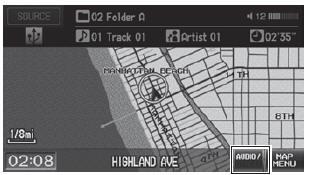
1. Connect the USB flash drive to the USB adapter cable in the center console.
2. Press the CD/AUX button until you get to USB mode.
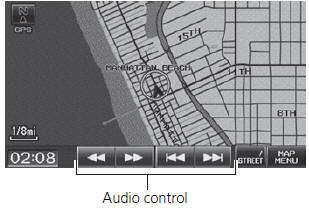
3. Select AUDIO/STREET until AUDIO is highlighted in blue.
► The audio information is displayed at the bottom of the screen.
4. Select  or
or
 to select a track.
to select a track.
► You can also select a track using
the SEEK/SKIP button.
► The current track number and total number of tracks are displayed.
 “Display audio screen”
“Display audio screen”
You can control the USB flash drive using voice
commands.
A visual guide helps you operate the audio system.
In some cases, the name of the artist, album, or track may not appear correctly.
Tracks on the USB flash drive are played in their stored order. This order may be different from the order displayed on your PC or device.
The audio system displays Unplayable File, and then skips to the next track when the following tracks are played:
• Tracks in WMA format protected by digital
rights management (DRM)
• Tracks in unsupported format
If there is a problem, you may see an error message on the display.
See also:
Front Passenger's Airbag Replacement (Removal)
NOTE:
If replacing the front passenger's airbag after deployment,
refer to Component Replacement/Inspection After Deployment
for a complete list of other parts that must also be r ...
Side Vent
Click here for an interactive version of this procedure (driver's,
passenger's).
NOTE: Take care not to scratch the dashboard or its related parts.
Pull the upper portion (A) of the s ...
Audio Screen Control
AUDIO button (in iPod® mode)
Control the audio screen through the navigation system.
Select a track.
Select the menu tab to change
songs in the track list.
The following items are ava ...
