Honda Fit: Audio Screen Control
 AUDIO button (in FM/AM mode)
AUDIO button (in FM/AM mode)
Control the audio system through the navigation screen.
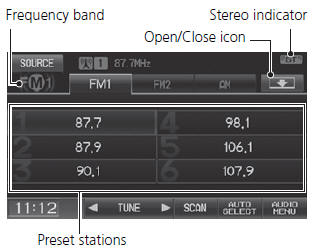
1. Select a frequency band (AM, FM1, or FM2).
2. Select a preset station.
► Touch and hold a preset key until a beep sounds to store the current station in the key.
The following items are available:
• TUNE
: Tunes the radio to the frequency you select. Select
 or
or
 to select a
to select a
frequency.
• SCAN
: Scans for stations with a strong signal in the current band and plays a 10-second sample. Select Stop to stop scanning and play the current selection.
• AUTO
SELECT
: Scans and automatically stores up to six AM stations and 12 FM stations with a strong signal in the preset buttons.
• AUDIO
MENU
: Sets the RDS options and sound preferences.
• SOURCE
: Changes the source mode.
• Open
/Close
icon
: Displays/hides the detailed information.
The A.SEL indicator comes on the display when AUTO SELECT is on. If you do not like the stations Auto Select has stored, you can change the frequencies stored in the preset buttons manually.
See also:
Setting the Clock
Clock
Models without navigation system
You can adjust the time in the clock display, using the CLOCK button with the
ignition switch in ACCESSORY or ON
.
Models without navigation system
Press ...
Rocker Arm Assembly Installation
If the rocker arm assembly is disassembled, reassemble the rocker arm
assembly.
Apply engine oil to the end of the valve stem.
Install the rocker arm assembly.
...
Steering Rack Guide Removal/Installation
NOTE: During removal/installation, do not allow dust, dirt, or other foreign
materials to enter the steering gearbox.
Remove the steering gearbox.
Loosen the locknut (A), then ...
