Honda Fit: Selecting a Destination on the Map
Select a new destination when en route by selecting a location on the map.

1. Scroll the map to position the cursor over your desired destination, adjusting the map scale as necessary. Press the ENTER button.
► If the address displayed is not the desired location, press the CANCEL/BACK button and repeat the procedure.

2. Press the ENTER button again.
3. Select a place.
4. Select Set as Dest.
If there is more than one icon or street under the map cursor, you are prompted to select the item from a list.
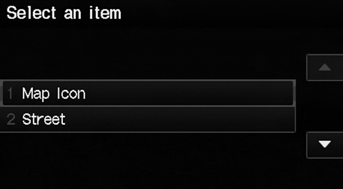
• Select an item.
• If you select Map Icon, select a place.
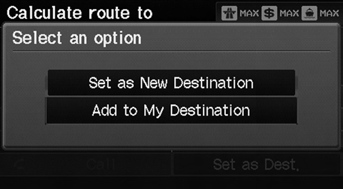
5. Select an option.
► The route is automatically recalculated and displayed on the map screen.
The following options are available:
• Set as New Destination
: Sets the location as your new destination.
• Add to My Destination
: Sets the location as a new waypoint.
See also:
Front Passenger's Weight Sensor Replacement (Part-1)
Removal
NOTE: .
Removal of the front passenger's weight sensors must be
done according to precautions and procedures.
The front passenger's weight sensor are part of the ...
Reporting Safety Defects (U.S. Vehicles)
If you believe that your vehicle has a defect which could cause a crash or could
cause injury or death, you should immediately inform the National Highway Traffic
Safety Administration (NHTSA) in ...
Dashboard/Steering Hanger Beam Disassembly/Reassembly (Page-1)
Special Tools Required
KTC Trim Tool Set SOJATP2014
*Available through the Honda Tool and Equipment Program; call 888-424-6857
NOTE:
Put on gloves to protect your hands.
...
