Honda Fit: Showing Icons on the Map
 MAP MENU (on map)
MAP MENU (on map)
►Show icon on Map
The icon bar along the bottom of the screen allows you to select the icons that are displayed on the map.
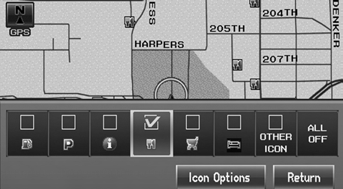
Select an icon in the icon bar.
► Selecting toggles the icon display on or off.
► Repeat the procedure as necessary.
The following options are available:
• Icon check boxes: Displays or hides the landmark icons.
• ALL OFF: Hides all icons.
• Icon Options: Fine-tunes the icon display.
You can display or hide the icons using voice
commands on the map screen (e.g., say 
“Display hospital”).
Fine-tuning the Icons
 MAP MENU (on map)
MAP MENU (on map)
►Show icon on Map ►Icon Options
Icons in some categories can be fine-tuned to display or hide.
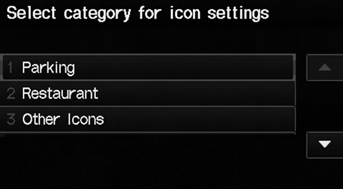
1. Select an icon category from the list (e.g., Other Icons).
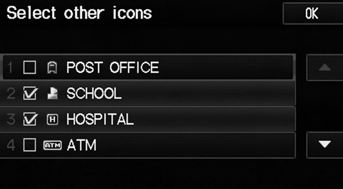
2. Select the icons to display on the map.
► Selecting toggles the icon display on or off.
► Repeat the procedure as necessary.
3. Select OK.
To display the “Other Icons,” be sure to turn on OTHER ICON in the icon bar.
See also:
ATF Cooler Hose Replacement (A/T)
Drain the automatic transmission fluid (ATF).
Install the ATF cooler hoses over the ATF cooler lines, and secure the
hoses with the clips in the details (A), (B), (C), and (D) ...
Installation
Install ECT sensor 1 (A) with a new O-ring (B).
Install the water bypass hose (C).
Remove all of the old liquid gasket from the water outlet mating
surfaces, the bolts ...
Fuel Pump/Fuel Gauge Sending Unit Replacement
Remove the fuel tank unit.
Remove the fuel level sensor (fuel sending unit) (A) from the fuel tank unit
(B).
@font-face{font-family:
"Honda ...
