Honda Fit: Calculating the Route
This section describes how to calculate your route.
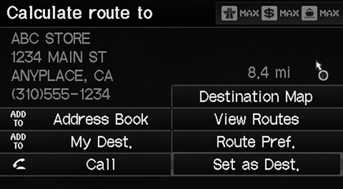
1. Select Set as Dest.
► The system calculates and displays the route line on the map screen.
The following items are available:
• Route Pref.: Changes the route preferences (calculating method).
• View Routes: Displays three different routes.
• Destination Map: Displays a map of the destination.

2. Follow the route guidance to your destination.
► The system provides you with pop-up messages if your route passes through unverified areas, avoid areas, or areas with traffic restrictions.
The current route preferences are displayed as icons on the top right of the Calculate Route screen. The straight line distance (as the crow flies, not driving distance) and direction to the destination are shown.
You cannot use voice commands while the system is calculating the route.
Add to Address Book
You can add the destination address to the address book.
Add to My Dest.
You can add the address to the destination list.
Call
You can place a telephone call to the destination phone number.
See also:
Handles and Remote Openers
Rear Door Outer Handle Replacement
Special Tools Required
KTC Trim Tool Set SOJATP2014
*Available through the Honda Tool and Equipment Program; call 888-424-6857
NOTE:
Put on glove ...
Main Setup Screen Commands
The system accepts these commands on
the Main Setup screen.
Brightness up
Brightness down
Brightness minimum/min.
Brightness maximum/max.
Contrast up
Contrast down
Contrast minimum/min.
Contr ...
Steering Column Cover Removal/Installation
NOTE:
Put on gloves to protect your hands.
Take care not to scratch the column cover.
Do not pry on the cover surface with any tools.
Release the tilt/telescope leve ...
