Honda Fit: Map Input
 DEST button
DEST button
►DEST Menu 2►Map Input
Use the joystick to manually select an icon or a location on the map screen as the destination.
You are prompted to define the map area to display.
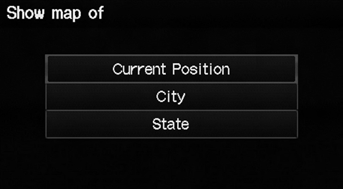
1. Select an item.
The following items are available:
• Current Position: Your current location is centered on the map.
• City: You are prompted to select the city.
• State: You are prompted to select the state.
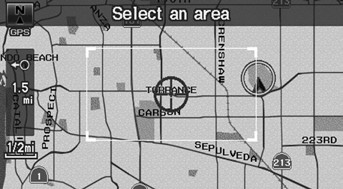
2. Scroll the map to position the cursor over your desired destination, adjusting the map scale as necessary. Press the ENTER button.
► If the address is not the desired location, scroll the map to another location and try again.

3. Press the ENTER button again to display the route calculation menu.
4. Select Set as Dest.
A yellow box (shown at scales above 1/4 mile) denotes the area that can be viewed when you press the ENTER button on the current map.
Information icons are displayed at scales from 1 mile to 1/4 mile. Place/landmark icons are displayed at 1/8 mile or less. Roads are displayed at 1/4 mile or less.
If you select multiple icons within the cursor radius, you are prompted to select one of the items from a list.
See also:
Brake Hose Replacement
notice
Do not spill brake fluid on the vehicle; it may damage the paint. If
brake fluid gets on the paint, wash it off immediately with water.
NOTE:
Bef ...
Front Passenger's Weight Sensor Replacement (Part-1)
Removal
NOTE: .
Removal of the front passenger's weight sensors must be
done according to precautions and procedures.
The front passenger's weight sensor are part of the ...
Honda Automobile Customer Service Contact Information
Honda Navi
American Honda Motor Co., Inc.
Honda Customer Service
Mail Stop 500-2N-7E
1919 Torrance Blvd.
Torrance, CA 90501-2746
Tel: (800) 999-1009
Fax: (310) 783-3273 ...
