Honda Fit: Selecting USB Mode
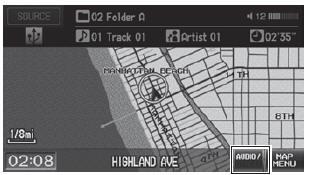
1. Connect the USB flash drive to the USB adapter cable in the center console.
2. Press the CD/AUX button until you get to USB mode.
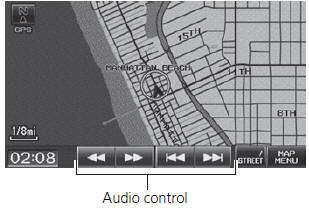
3. Select AUDIO/STREET until AUDIO is highlighted in blue.
► The audio information is displayed at the bottom of the screen.
4. Select  or
or
 to select a track.
to select a track.
► You can also select a track using
the SEEK/SKIP button.
► The current track number and total number of tracks are displayed.
 “Display audio screen”
“Display audio screen”
You can control the USB flash drive using voice
commands.
A visual guide helps you operate the audio system.
In some cases, the name of the artist, album, or track may not appear correctly.
Tracks on the USB flash drive are played in their stored order. This order may be different from the order displayed on your PC or device.
The audio system displays Unplayable File, and then skips to the next track when the following tracks are played:
• Tracks in WMA format protected by digital
rights management (DRM)
• Tracks in unsupported format
If there is a problem, you may see an error message on the display.
See also:
Ball Joint Boot Inspection/Replacement
Special Tools Required
Bearing Driver Attachment, 40 mm 07GAF-SE00200
Check the ball joint boot for weakness, damage, cracks, and grease leaks.
NOTE:
If the ball joint boot is ...
Tailgate Handle Replacement
NOTE:
Put on gloves to protect your hands.
Take care not to scratch the tailgate or the related parts.
Remove these items:
Tailgate lower trim panel
...
Transmission Housing Bearing Installation (A/T)
Special Tools Required
Bearing Driver Attachment, 72 x 75 mm 07746-0010600
Bearing Driver Attachment, 78 x 80 mm 07NAD-PX40100
Bearing Driver Attachment, 62 x 68 mm 07746-0010500
Driver Handle ...
