Honda Fit: Selecting iPod® Mode
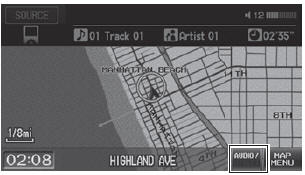
1. Connect the iPod® to the USB adapter cable in the center console.
2. Press the CD/AUX button until you get to iPod® mode.
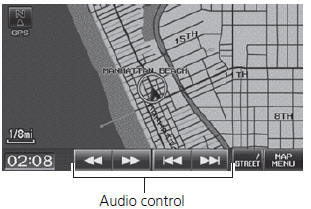
3. Select AUDIO/STREET until AUDIO is highlighted in blue.
► The audio information is displayed at the bottom of the screen.
4. Select  or
or
 to select a track.
to select a track.
► You can also select a track using
the SEEK/SKIP button.
► The current track number and total number of tracks are displayed.
 “Display audio screen”
“Display audio screen”
You can control the iPod® using voice
commands.
A visual guide helps you operate the audio system.
In some cases, the name of the artist, album, or track may not appear correctly.
Available operating functions vary on models or versions. Some functions may not be available on the vehicle’s audio system.
If there is a problem, you may see an error message on the display.
See also:
Display and Volume Settings
INFO button
► Setup
Use the Main Setup screen to adjust the display and volume.
Select or
to adjust the desired
item.
The following items are available:
• Brightness: Adjusts the s ...
Automatic Transmission
Release the parking brake.
Start the engine.
Shift to D, then to N.
Turn off the engine.
Leave the ignition switch in ACCESSORY (I) so the steering wheel does not
...
Clutch Pedal Position Switch Replacement (With Cruise Control (M/T))
Disconnect the 2P connector (A) from the clutch pedal position switch
(B).
@font-face{font-family:
"Honda_SymbolMarkeng"; ...
