Honda Fit: Audio Screen Control
 AUDIO button (in FM/AM mode)
AUDIO button (in FM/AM mode)
Control the audio system through the navigation screen.
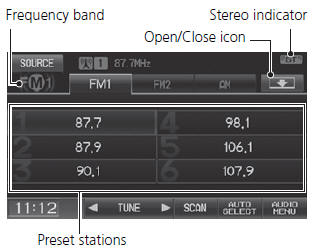
1. Select a frequency band (AM, FM1, or FM2).
2. Select a preset station.
► Touch and hold a preset key until a beep sounds to store the current station in the key.
The following items are available:
• TUNE
: Tunes the radio to the frequency you select. Select
 or
or
 to select a
to select a
frequency.
• SCAN
: Scans for stations with a strong signal in the current band and plays a 10-second sample. Select Stop to stop scanning and play the current selection.
• AUTO
SELECT
: Scans and automatically stores up to six AM stations and 12 FM stations with a strong signal in the preset buttons.
• AUDIO
MENU
: Sets the RDS options and sound preferences.
• SOURCE
: Changes the source mode.
• Open
/Close
icon
: Displays/hides the detailed information.
The A.SEL indicator comes on the display when AUTO SELECT is on. If you do not like the stations Auto Select has stored, you can change the frequencies stored in the preset buttons manually.
See also:
Vehicle Identification Number (VIN)
Your vehicle has a 17-digit vehicle identification number (VIN) used to
register your
vehicle for warranty purposes, and for licensing and insuring your vehicle. See
the
image below for the VIN ...
Audio System
You can play music from a wide array of media sources. You can also control
the audio system using voice commands. ...
Resuming Your Trip
Stop your vehicle en route (e.g., to rest, stop for gas, etc.), and then
continue on
your route.
If you did not complete your route, the Continue Trip screen is displayed when
you
restart you ...
