Honda Fit: Place Category
 DEST button
DEST button
►Place Category
Select the category of a place (e.g., Banking, Lodging, Restaurant) stored in the map database to search for the destination.
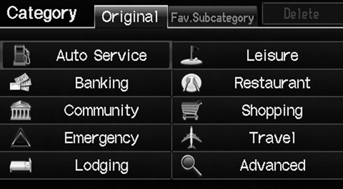
1. Select a category.
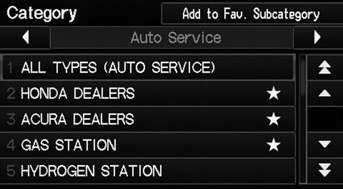
2. Select a subcategory.
► Select  or
or
 to change the
to change the
main category.
This option is convenient if you do not know the exact name of a place or if you want to narrow down the number of matches returned for places with a common name.
You can store up to 30 favorite subcategories.
Select Fav. Subcategory to access your favorites.
Advanced helps you to search the subcategory.
When you enter a keyword and select List, the list of appropriate subcategories is displayed.
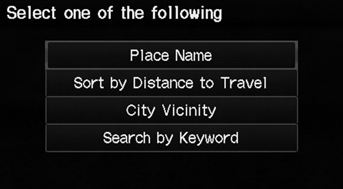
3. Select an item.
The following items are available:
• Place Name: Searches for a place in the subcategory by name. Enter a city name when prompted.
• Sort by Distance to Travel: Displays all the places in the subcategory sorted by distance from your current location. The closest place is displayed at the top.
• City Vicinity: Searches for a place in the subcategory within a 20-mile radius of a specific city. Enter a city name and then a place name when prompted. Only the first approximately 1000 matching places/landmarks are displayed.
• Search by Keyword: Searches for a place by keyword when you do not know the exact category. Select Sort by Distance to Travel for locations near your current location, or select City Vicinity for locations in a specific city. Enter a keyword when prompted. Select List to view a list of possible locations if one is not found automatically.
Sort by Distance to Travel
For locations sorted by distance to travel, you can select More to increase the scope of the search.
The number of locations increases to 100, 200, and up to approximately 1000. When the number of locations is 100 or less, you can increase the scope to 500 miles, 1000 miles, or all of U.S.
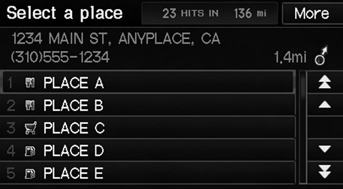
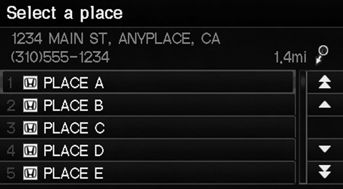
4. Select a place name from the list.
5. Set the route to your destination.
The straight line distance (as the crow flies, not driving distance) and direction to the destination are shown for the highlighted place.
Favorite Subcategories
 DEST button
DEST button
►Place Category►Fav. Subcategory
Store up to 30 favorite subcategories.
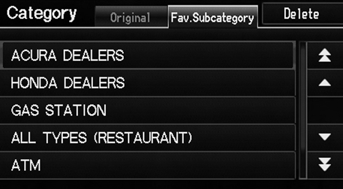
■ To store a subcategory in favorites:
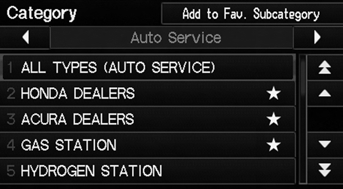
1. Select a category on the Category screen.
2. Select Add to Fav. Subcategory.
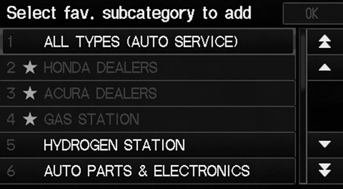
3. Select the favorite subcategories to add. Select OK.
Stored categories
A subcategory stored in Fav. Subcategory has a star at the end of the line.
■ To delete a subcategory from favorites:
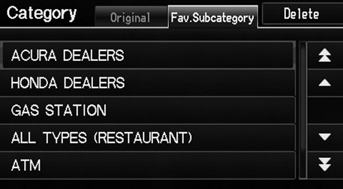
1. Select Delete on the Favorite Subcategory screen.
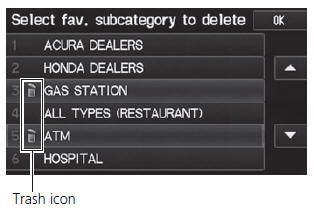
2. Select the subcategories to delete.
► Repeat the procedure as necessary.
► Items to be deleted are indicated with a trash icon.
3. Select OK.
Deleting categories
You can also delete a favorite subcategory on
any Subcategory screen. Select  or
or
 to
to
select a favorite subcategory (which has a star at
the end of line) and select Delete from Fav.
Subcategory.
See also:
Changing the Engine Oil and Filter
Always change the oil and filter according to the maintenance messages shown
on the information display. The oil and filter collect contaminants that can damage
your engine if they are not removed ...
Dust and Pollen Filter
On models with A/C
This filter removes the dust and pollen that is brought in fromthe outside through
the heating and cooling system.
Have your dealer replace the filter when this service is indic ...
Changing Your Destination
There are several methods you can use to change the route destination. ...
