Honda Fit: Displaying the Map Menu
Use the Map Menu to control the icons displayed on the screen. You can also use the Map Menu to find locations or to cancel the route.
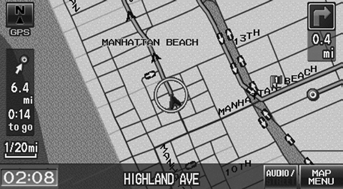
1. On the map screen, select MAP MENU (if displayed).
► The Map Menu is displayed on the map screen.
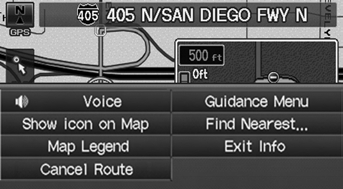
2. Select an item.
The following items are available:
• Cancel Route: Cancels your current route.
• Show icon on Map: Selects the icons to display on the map.
• Map Legend: Displays an overview of the map features.
If you scroll the map while en route, press the MAP/GUIDE (or CANCEL/BACK) button to return to the current position map screen, then select MAP MENU.
• Guidance Menu: Allows you to set or confirm the guidance points and freeway exits for your route.
• Find Nearest…: Allows you to find the nearest place/landmark (e.g., nearest gas station) by specifying a category. You can then add the location to the list of destinations, set as a waypoint, or set as your destination.
• Exit Info: Displays a list of the freeway exits.
See also:
Instrument Panel
This chapter describes the buttons, indicators, and gauges that are used
while driving. ...
Clutch Clearance Inspection (A/T)
Special Tools Required
Clutch Compressor Attachment 07ZAE-PRP0100
Inspect the clutch piston, the discs, the plates, and the end-plate for
wear and damage, and inspect the clutch wav ...
A/T Clutch Pressure Control Solenoid Valve B and C Replacement (A/T)
Remove the air cleaner assembly.
Remove the breather hose (A) from its clamp (B), and remove the breather
hose clamp bracket (C).
Disconnect the connectors (A) ...
