Honda Fit: Start-up
The navigation system starts automatically when you turn the ignition to ACCESSORY (I) or ON (II). At start-up, the following Confirmation screen is displayed.
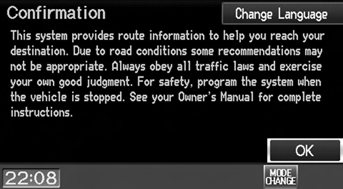
1. Select Change Language.
► If you do not need to change the system language, proceed to step 3.
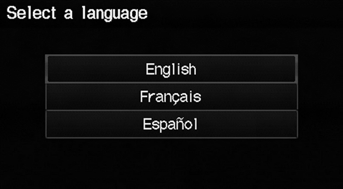
2. Select the system language.
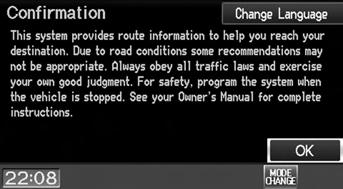
3. Select OK.
► Your current position is displayed on the map screen.
If the navigation system loses power at any time, you may need to press and hold the VOL 9 (Volume/Power) button for more than two seconds, or you may be prompted for the 5-digit security code.
You can change the system language at any time.
“OK” on the Confirmation screen cannot be selected by using a voice command. If you do not select OK within 30 seconds, the screen turns dark and you cannot use voice commands. Press any navigation or voice control button to continue.
Limitations for Manual Operation
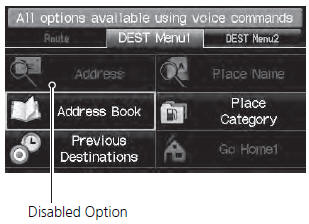
Certain manual functions are disabled or inoperable while the vehicle is in motion. You cannot select a grayedout option until the vehicle is stopped.
Voice commands are still operable while the vehicle is in motion.
See also:
On-Screen Commands
The system accepts these commands on
any screen. There are over 100 on-screen
commands. Say what is written on the
screen to activate that selection. For lists,
you can say the list item number to ...
Fuse Locations
INTERIOR FUSE BOX
UNDER-HOOD FUSE BOXES
Primary Fuse Box
Secondary Fuse Box (On the battery)
...
EVAP Canister Replacement
Raise the vehicle on a lift.
Except LX (A/T model): Remove the fuel tank cover (A)
LX (A/T model): Remove the floor under cover assembly (A).
Remo ...
