Honda Fit: Navigation—Entering a Destination
Enter your destination using one of several methods, then follow route
guidance on the map or guidance screen to your destination. You
can also perform these steps using 
voice control.
1 Press the DEST button.

2 Select Address.
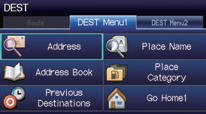
3 Select Street.
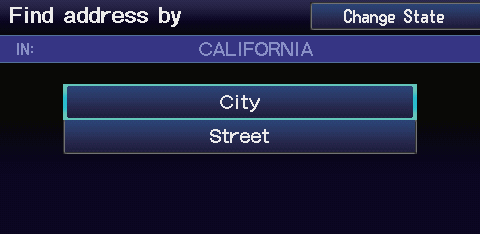
4 Enter the name of your destination street and select List if necessary.
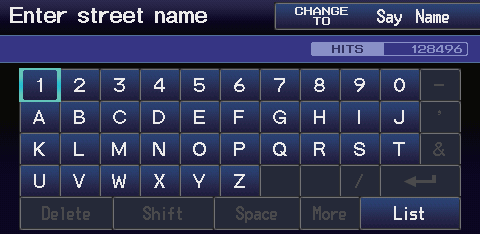
5 Select your destination street from the list.
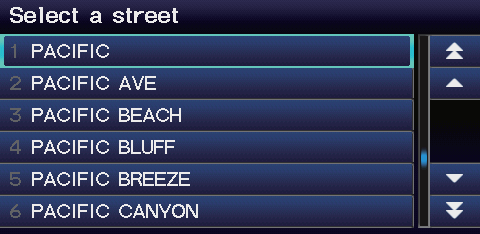
6 Enter the street number. Select OK when finished.

7 If there is more than one city with the specified street, a list of cities is displayed. Select the desired city from the list.
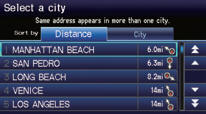
8 Select Set as Dest.
Route guidance to the destination begins.
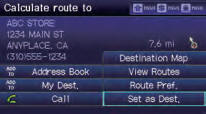
►View Routes: Choose one of three routes.
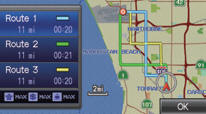
►Route Pref.: Choose MAX or MIN for the three settings.

See also:
ATF Cooler Cleaning (A/T)
Special Tools Required
ATF Cooler Cleaner GHTTTCF6H
Magnetic Nonbypass Spin-On Filter GTHGNBP2
*: Available through the Honda Tool and Equipment Program 888-424-6857.
Before installing an ...
Shift Lever Does Not Move
Automatic transmission models
Follow the procedure below if you cannot move the shift lever out of the
position.
■Releasing the Lock
1. Set the parking brake.
2. Remove the key from the ...
If the Charging System Indicator Comes On
■ Reasons for the indicator to come on
Comes on when the battery is not being charged.
■ What to do when the indicator comes on
Turn off the heating and cooling* system, rear defogg ...
