Honda Fit: Selecting USB Mode
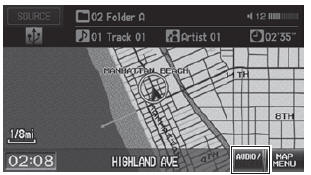
1. Connect the USB flash drive to the USB adapter cable in the center console.
2. Press the CD/AUX button until you get to USB mode.
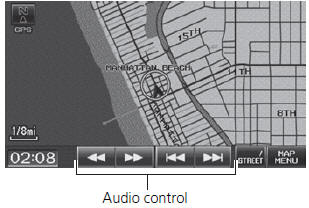
3. Select AUDIO/STREET until AUDIO is highlighted in blue.
► The audio information is displayed at the bottom of the screen.
4. Select  or
or
 to select a track.
to select a track.
► You can also select a track using
the SEEK/SKIP button.
► The current track number and total number of tracks are displayed.
 “Display audio screen”
“Display audio screen”
You can control the USB flash drive using voice
commands.
A visual guide helps you operate the audio system.
In some cases, the name of the artist, album, or track may not appear correctly.
Tracks on the USB flash drive are played in their stored order. This order may be different from the order displayed on your PC or device.
The audio system displays Unplayable File, and then skips to the next track when the following tracks are played:
• Tracks in WMA format protected by digital
rights management (DRM)
• Tracks in unsupported format
If there is a problem, you may see an error message on the display.
See also:
Remote Transmitter Care
Replacing the Battery
If the indicator does not come on when the button is pressed, replace the
battery.
Battery type: CR1616
1. Unscrew the cover with a small Phillipshead
screwdriver.
υ ...
Tire Pressure Monitoring System (TPMS) - Required Federal Explanation
Maximum Tire Pressure
Max Press - The maximum air pressure the tire can hold.
Maximum Tire Load
Max Load - The maximum load the tire can carry at maximum air pressure.
Tire PressureMonitoring Sys ...
Radio Commands
Radio*
Radio on
Radio off
Radio select FM1
Radio select FM2
Radio select AM
Radio tune to # FM (#: frequency,
e.g., 95.5)
Radio tune to # AM (#: frequency,
e.g., 1020)
Radio seek up
Radio s ...
