Honda Fit: Displaying the Map Menu
Use the Map Menu to control the icons displayed on the screen. You can also use the Map Menu to find locations or to cancel the route.
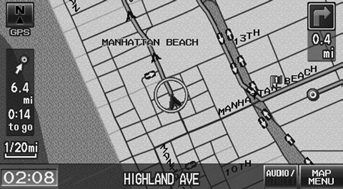
1. On the map screen, select MAP MENU (if displayed).
► The Map Menu is displayed on the map screen.
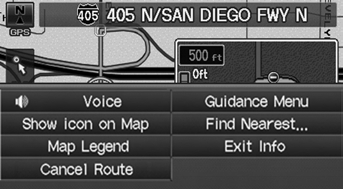
2. Select an item.
The following items are available:
• Cancel Route: Cancels your current route.
• Show icon on Map: Selects the icons to display on the map.
• Map Legend: Displays an overview of the map features.
If you scroll the map while en route, press the MAP/GUIDE (or CANCEL/BACK) button to return to the current position map screen, then select MAP MENU.
• Guidance Menu: Allows you to set or confirm the guidance points and freeway exits for your route.
• Find Nearest…: Allows you to find the nearest place/landmark (e.g., nearest gas station) by specifying a category. You can then add the location to the list of destinations, set as a waypoint, or set as your destination.
• Exit Info: Displays a list of the freeway exits.
See also:
Setting the Clock
Clock
Models without navigation system
You can adjust the time in the clock display, using the CLOCK button with the
ignition switch in ACCESSORY or ON
.
Models without navigation system
Press ...
Wheel Bearing Replacement
Separate the hub (A) from the knuckle (B) using the hub dis/assembly tool
and a hydraulic press. Hold the knuckle with the attachment (C) of the
hydraulic press or equivalent tool. Be care ...
Winter Tires
If driving on snowy or frozen roads, mount all season marked “M+S” tires,
snow
tires, or tire chains; reduce speed; and maintain sufficient distance between
vehicles
when driving.
Be part ...
